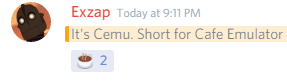In order to edit this wiki, you must register and verify your account.
Getting Started: Difference between revisions
| Line 109: | Line 109: | ||
</div> | </div> | ||
#Start | #Start <code>cemu.exe</code>. | ||
#<code>File</code> -> <code>Load</code> | #<code>File</code> -> <code>Load</code> | ||
#Select the file you want to load | #Select the file you want to load | ||
Revision as of 18:17, 21 March 2017
Work in progress, look in the code to watch/edit/contribute!
Please read carefully the explanation and the needed steps to make it work for your personal device.
|
Be advised
|
What is Cemu?
WiiU runs the "Café OS", and Cemu emulates the system, making it possible to run dumped WiiU games.
For more advanced information about Café OS, check out this link: http://wiiubrew.org/wiki/Cafe_OS
System Requirements
| OS: | Windows 7 (x64) or above |
| API: | OpenGL 4.0 (4.5 is used if available) |
| RAM: | < 4 GB, 6 GB or more recommended |
| GPU: |
|
Download & Install Cemu
- Download the latest version of Cemu. Check the main wiki page for the download link.
- Now you must unpack the
cemu_x.x.x.zipfile. - You can start the emulator, by double-click on the
Cemu.exeapplication.
Supported games
Before you begin to dump your games, check out http://compat.cemu.info/ or our List of games to know if it works in the current build.
| Rating | Icon | Description |
|---|---|---|
| Perfect | Games rated this are games that have no discernible issues. No graphical or audio glitches, no crashes, no bugs that didn't exist in the original game. Quite simply, they run perfectly. | |
| Playable | Games in this category are playable to the end of the game. Can have some minor graphical or audio glitches or issues, but these do not greatly affect playability or prevent game completion. | |
| Runs | Games in this category can get in-game and usually run very well, but major graphical or audio glitches or game-breaking bugs make it difficult to continue playing or finish the game. | |
| Loads | Games in this category manage to load at least a screen before crashing, or can get through the in-game menus before crashing, or sometimes in-game before crashing, but they generally crash CEMU at some point. | |
| Unplayable | Games in this category do not load in CEMU. Either they crash immediately following the first load attempt, or they display a black screen until you close CEMU. |
Configuration
Dumping game files
Compressing game files
(can be skipped)
Starting
Update Games and Installing DLCs
Using dumped games
| File extension | |
|---|---|
| wud: | Wii U Disc Images |
| wux: | Wii U Disc Images |
| iso: | Generic file extension for disc image files. |
| wad: | Wii U Disc Images |
| rpx: | Wii U executable |
- Start
cemu.exe. File->Load- Select the file you want to load
- To load a wud, wux, iso, wad file:
- You can easily load the Wii U Disc Images by selecting the image file (wud, wux, iso, wad).
- To load a rpx file:
- Browse to the game folder and open the folder
code\and select the*.rpxfile
- Browse to the game folder and open the folder
- To load a wud, wux, iso, wad file:
Shortcuts
Ctrl + Tab
|
Toggle between TV or GamePad display. |
ESC
|
Leave full screen |
Shift + Print
|
Screen to capture a screen-shot in the native resolution of the game |
Game settings
Command line option
To start a game use for example this command cemu.exe -g C:\games\example.wud
-g path
|
Loads a game |
-f
|
Launch in fullscreen mode. |