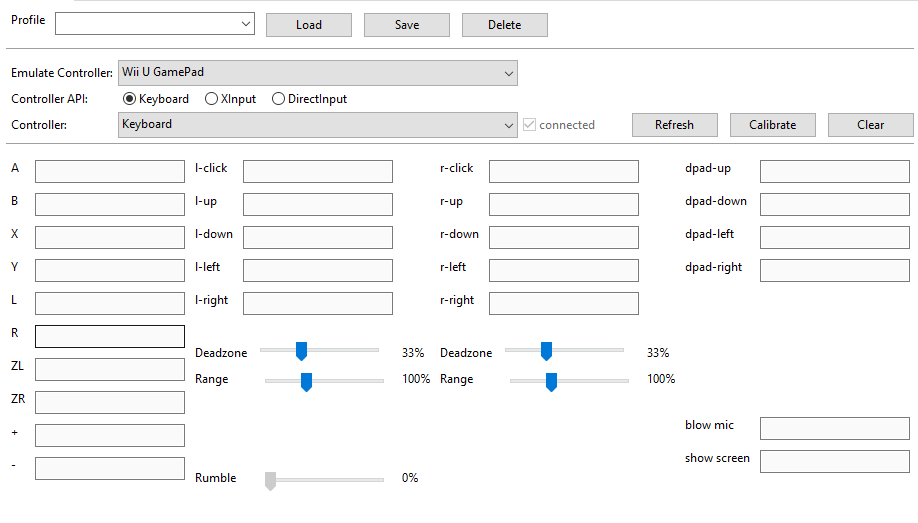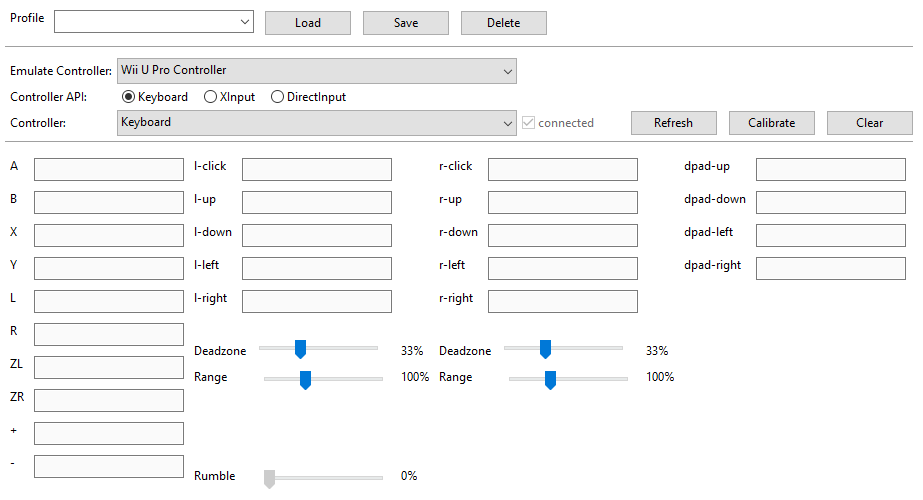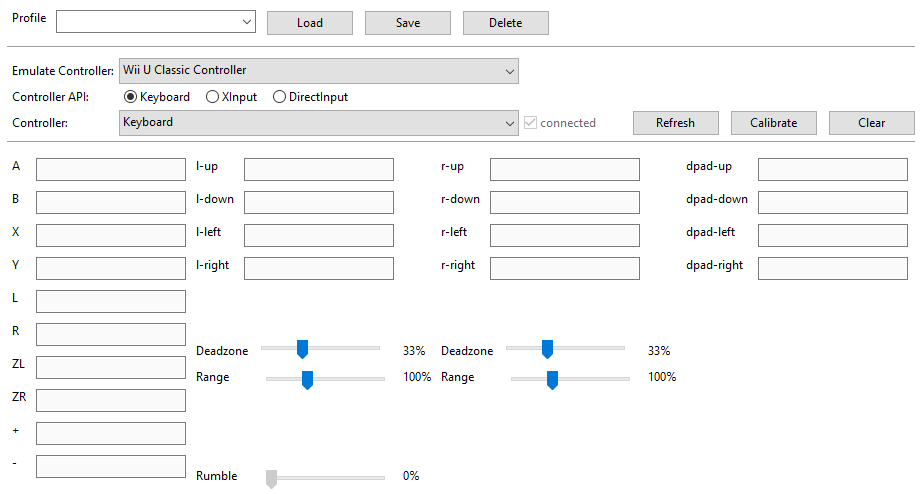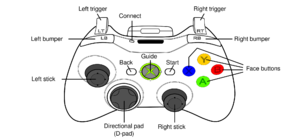In order to edit this wiki, you must register and verify your account.
Tutorial:Configuring Controllers
You can set up your Controller in the menu Options -> Input settings. You can add up to eight controllers to the emulator.
Emulated hardware
Wii U Gamepad
Wii U Pro Controller
Wii U Classic Controller
Supported input devices
Keyboard
Xbox 360 Controller (USB)
Setting up the xBox 360 Controller (same for both wireless and wired via USB)
Open up Cemu, head to the Input section, select "Emulated Device" either as WiiU GamePad (recommended) or the WiiU Pro Controller.
Next up select "Controller API" as Xinput and then select your controller in the drop down menu (most likely it will show up as "Controller 1" unless you got more connected.
After that you can click the gray area next to the "A" button and start mapping your controller as you like. It will automatically jump to the next input for you. Once this is done you can hit "X" in the top right corner and you're pretty much ready to go!
Here's an example of how to map the controller (I followed the actual buttons on my xBox controller and not how the actual WiiU GamePad looks like)
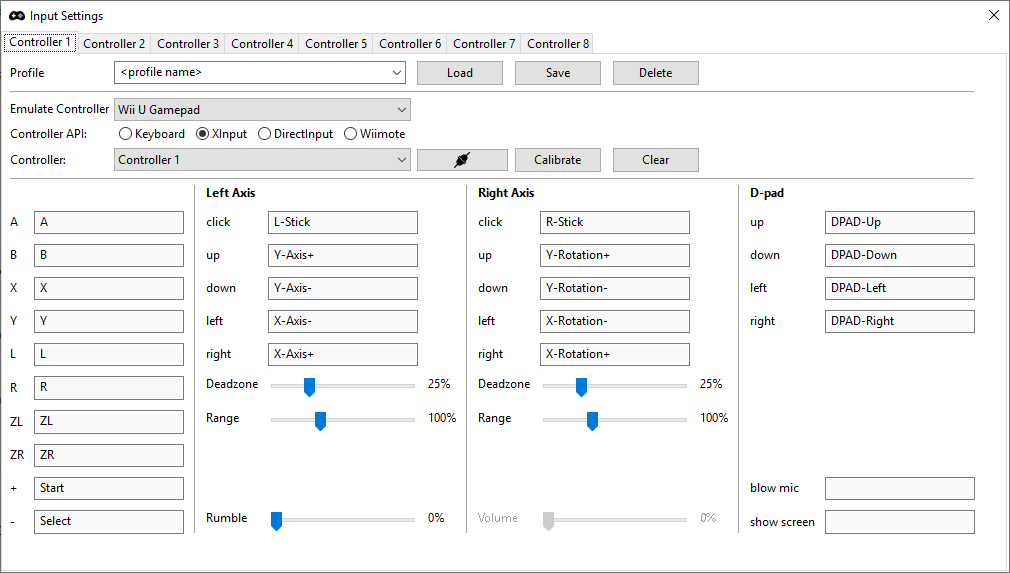
Official Wii Controllers
Motion Data
Refer to the Motion Controls page for several solutions involving providing motion data to Cemu.