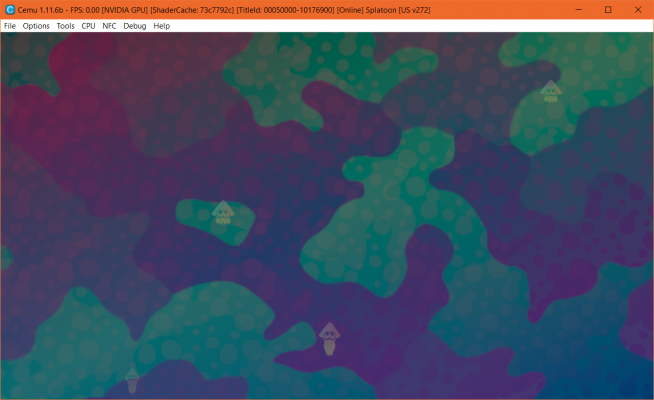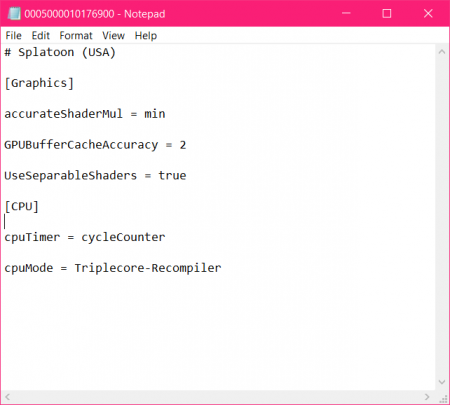In order to edit this wiki, you must register and verify your account.
Tutorial:Game Profiles
Game Profiles are specific configurations for individual games that allow the user to set the options used when emulating a specific game. This allows the user to load a game without needing to reconfigure Cemu every time.
GameProfile Usage & Available Options
To open and change your Game Profile options, right-click the game within Cemu's game list.
Note: If no value is set in the Game profile's .ini, Cemu will use the setting chosen when selecting options inside Cemu.
General
loadSharedLibraries = true
If set to true, system rpl files will be loaded from /cafeLibs/ if present. Default value is true
startWithPadView = true
If set to true, the Separate Gamepad View for the Gamepad will be launched automatically when booting a game.
CPU
cpuMode = Single-core interpreter | Single-core recompiler | Multi-core recompiler | Auto (recommended)
Changes the state of the CPU. Interpreter is meant for debugging only. "Auto" is recommended.
threadQuantum = 45000
Increases the delay before emulated threads switch. 100,000 can give a general 1~2FPS boost, but this is not recommended due to possible audio corruption.
Graphics
graphics_api = Blank | 0 | 1 (0 = OpenGL | 1 = Vulkan)
Allows the Graphics API to be set individually on a per-game basis when compatibility is a concern.
accurateShaderMul = true
Determines if Cemu will correctly emulate the non-IEEE behavior of the shader MUL instruction. Can fix graphic issues but also decreases shader performance and increases shader compile time. Default value is true. Since Cemu 1.7.5 the option also supports a third mode min. In this mode, Cemu will emulate non-IEEE MUL instructions in a GPU-friendly way which generates less complex shaders resulting in less RAM usage. However, this will result in some broken or missing graphics in various titles.
Controller
controller1 = Controller Profile Name
...
controller8 = Controller Profile Name
Allows you to set specific profiles for all 8 controllers on a per-game basis. These will override what is set in Options > Input Settings
GameProfile Location
Game profiles are stored in the gameProfiles folder of your Cemu installation. When a game is loaded, its matching game profile will be used. To see what profile is being used, load a game and find the TitleId in the title bar of the window or look in the log.txt file after loading. Search for the TitleId inside the gameProfiles folder without the dash to find the file Cemu is using.