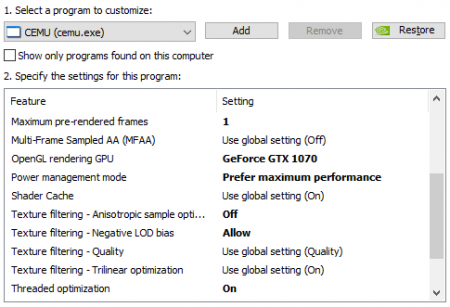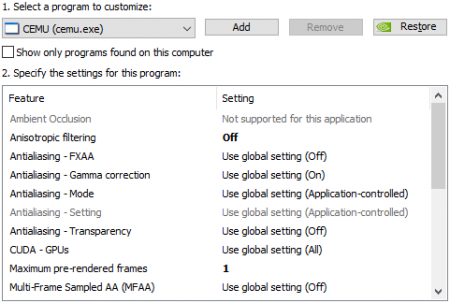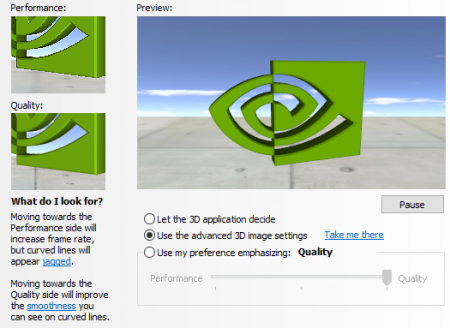In order to edit this wiki, you must register and verify your account.
Serfrosts Cemu Setup Guide
|
Wanting to add mods to Breath of the Wild on CEMU? Click Here
|
Consider reading all of the sections to get a good understanding. If you're able to do that, any game should be
of little difficulty to run, as long as it's rated well on the Compatibility List linked below. Additionally, if the game
does not run as desired, please review the game's designated page on the Compatibility List to see why.
[ Official CEMU Compatibility List ]
| [ Current Version ] | |
|---|---|
|
Recommended Settings
| Cemu's Properties Settings |
|---|
Cemu's Properties Settings
|
| GPU Settings | |||||
|---|---|---|---|---|---|
|